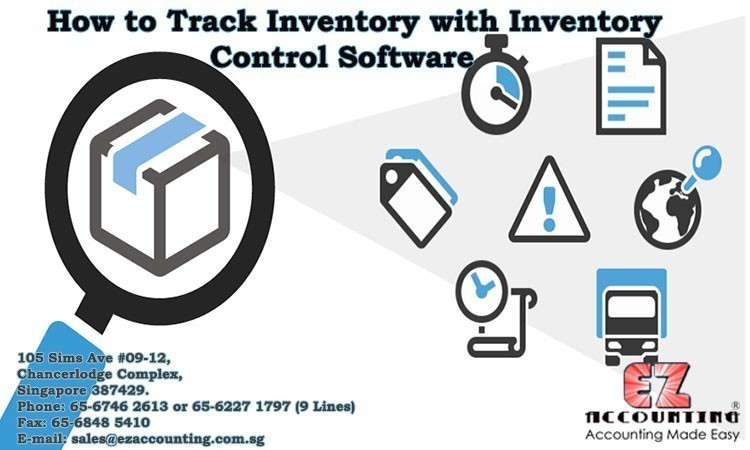How to Track Inventory with Inventory Control Software
EZOfficeinventory software is used to track and manage the inventory. In your inventory management software, you can add various types of items such as assets, asset stock, and inventory. In this software, the stock level is tracked.
By enabling the inventory module in the inventory control software you can easily track the inventory items. To enable the inventory module go to Settings à Add Ons à Inventory Module à Enabled
Instructions to add inventory items in the inventory control software
Adding Inventory Items
Before tracking the inventory you have to add the inventory items into your software. To add the inventory items just go to Items à Inventory à Add inventory. Then you can easily record all the details of the inventory item such as item Name, Identification Number, Group, Product Model Number, etc., You can also able to track the vendor details, Price For Add Stock, Price for Remove Stock, location, Low Stock Thresholds, and Location Threshold, etc.,
You can also able to create custom fields to track the expiration date. To create custom fields just go to More à Custom fields’ à Add custom field.
Adding Items via Scanning
By using the EZOfficeInventory software you can able to print barcodes for your new inventory item. If your inventory item has a barcode, there is no need to print a new barcode for your inventory item just scan the barcode.
Adding Items via an Excel Import
You can use an excel sheet to add multiple inventory items to EZOfficeinventory software. For excel import go to Items à Inventory à Import from Excel Sheet à Add New Inventory
Instructions to Print Labels for Inventory Items
Labeling the inventory items is one of the important aspects of inventory control. You can generate new labels for inventory items using the EZOfficeInventory.
Printing new labels
To print labels just go to Items an Inventory à Select inventory item Print labels
To print a label for multiple inventory items, go to Items inventory a Check Inventory Items à Actions à Print Label.
Instructions To Manage Stock Location
By using the inventory control software you can easily manage the stock locations. You can manage multiple location stock using location tagging.
Actions on Inventory
- Add Stock
- Request Stock
- Remove Stock
- Transfer Stock
- Reserve Stock
- Adding Stock to Multiple Inventory Items
By using the inventory control software you can easily perform the above-listed actions on your inventory item.
These are the basic guide to tracking the inventory with EZOfficeInventory software. If you want to know more about the Singapore accounting software you can contact us at + 65 6227 1797 / +65 6746 2613 or email us @ sales@ezaccounting.com.sg. And book your live demo!! Feel free to call us!!